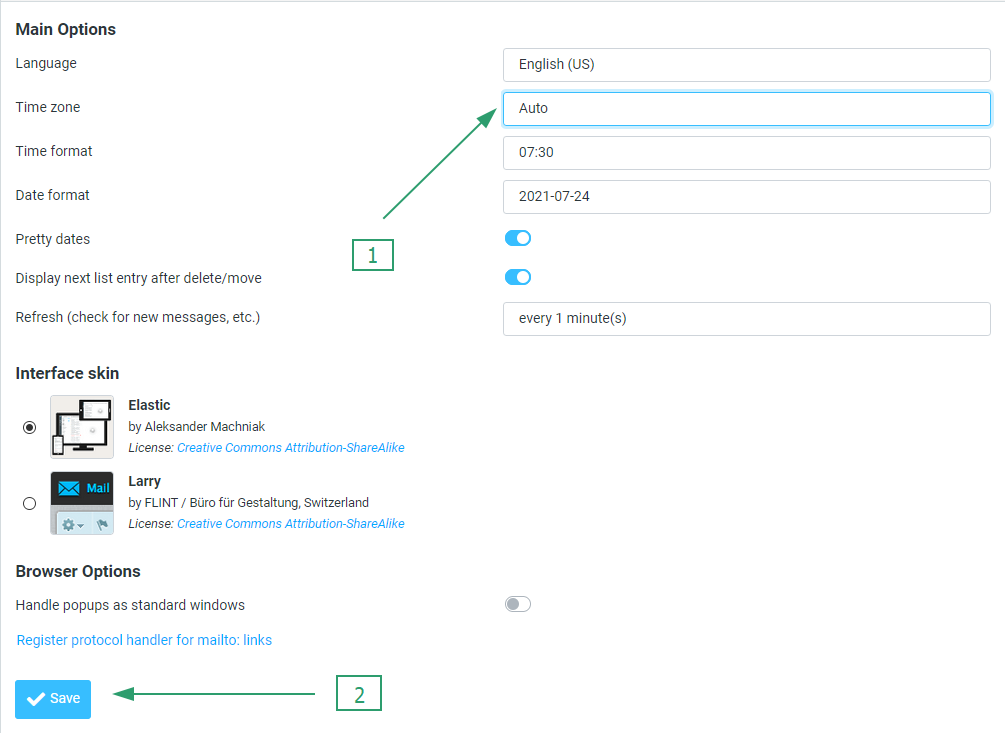By default, webmail applications use the host server's time zone. If you are in a different time zone, you can change this setting. The exact steps to do this depend on the webmail application you are using. After you change the time zone setting, the interface displays all timestamps in the new time zone right away.
Our hosting servers are located in the EST/EDT time zone.
This guide describes how to change the time zone setting for your webmail application:
Horde
Roundcube
Horde
Roundcube
In case you are unsure about how to set Horde or Roundcube as the default cPanel webmail interface please check our article.
To change the time zone in Horde, follow these steps:
1. Log into your Webmail.
2.Click the Gear icon in the top horizontal taskbar. Select Preferences, then Global Preferences:
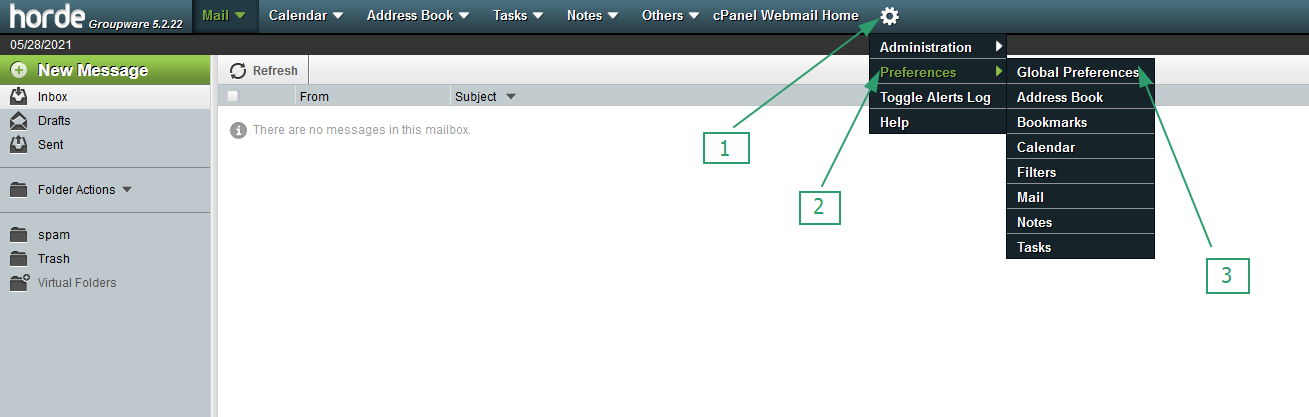
3. Under Your Information, click Locale and Time:
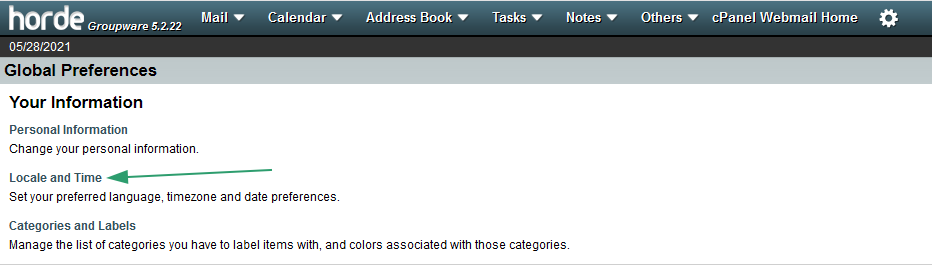
4. Select your preferred time zone from the drop-down list under Your current time zone, and then click Save:
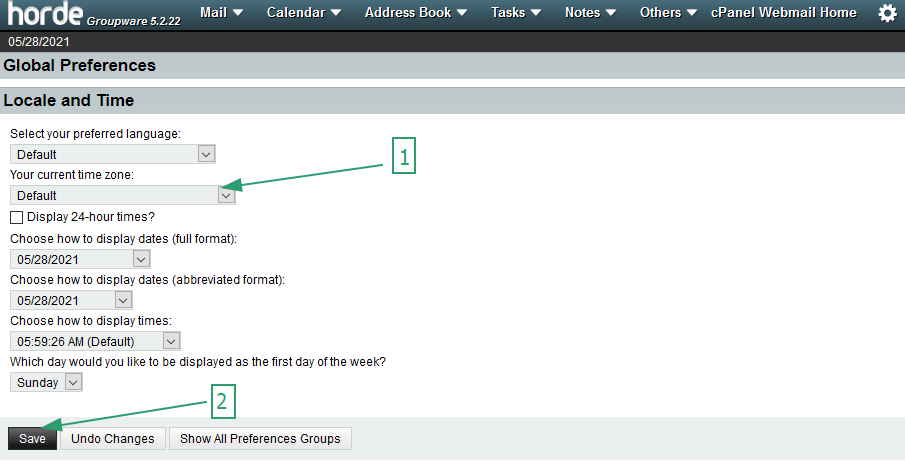
To change the time zone in Roundcube, follow these steps:
1. Log into your Webmail.
2. Click Settings:
1. Log into your Webmail.
2. Click Settings:
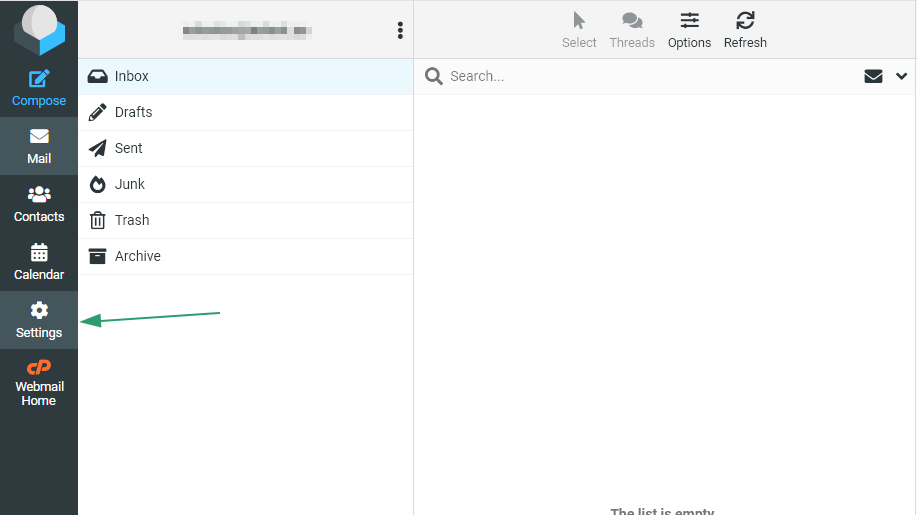
3. Click Preferences, and then click User Interface:
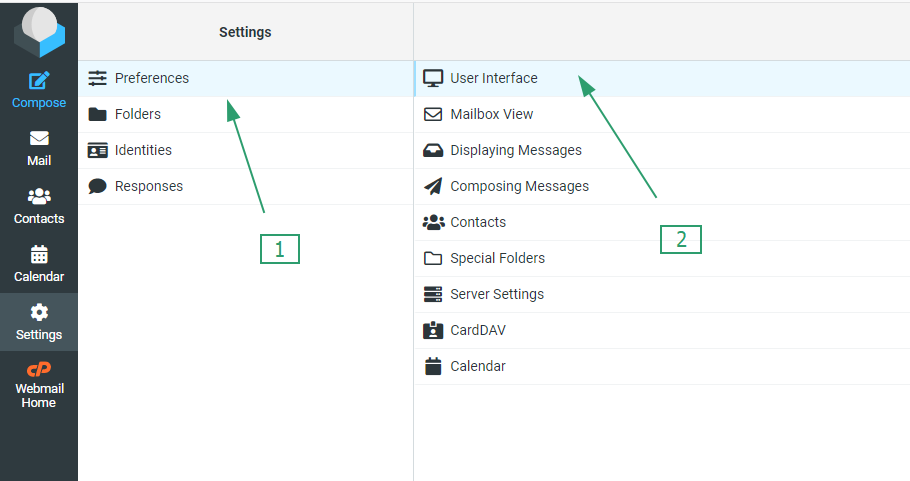
4. Select your time zone from the drop-down list, and then click Save: