MX records for Basic Theme
MX records for Retro Theme
Email Routing for Basic Theme
Email Routing for Retro Theme
MX records for Basic Theme
You can check and change MX records and Email routing for domains pointed to Namecheap Web Hosting DNS following the steps below.

2. Click Manage next to your domain:
3. Go to the MX tab:
The default MX record for all hosted domains is mail.yourdomain.tld:
If you would like to set up Google Workspace records for your domain, go to Exclusive for Namecheap Customers section > GoogleApps menu. MX records and mail routing will be configured for your domain automatically, no other changes are required.
If you would like to use a third-party mail service for your domain, you need to:
1. Remove existing MX records for your domain:
2. Add a new MX record(s) using the Add Record button:
3. Set Email Routing to Remote as described below.
Log into your cPanel, go to Email section > Email Routing menu: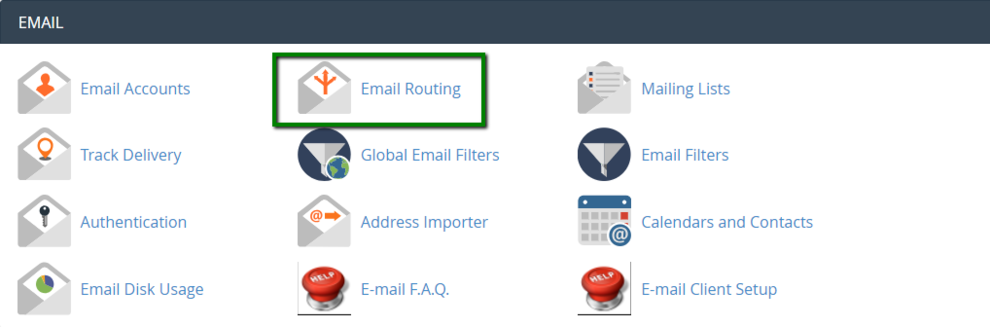
By default, Email Routing is set to Local for all hosted domains: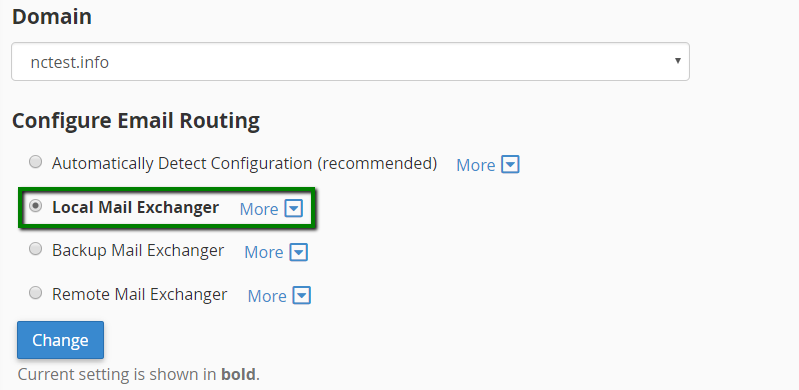
In order to use a third-party email service, you need to change it to Remote and click Change: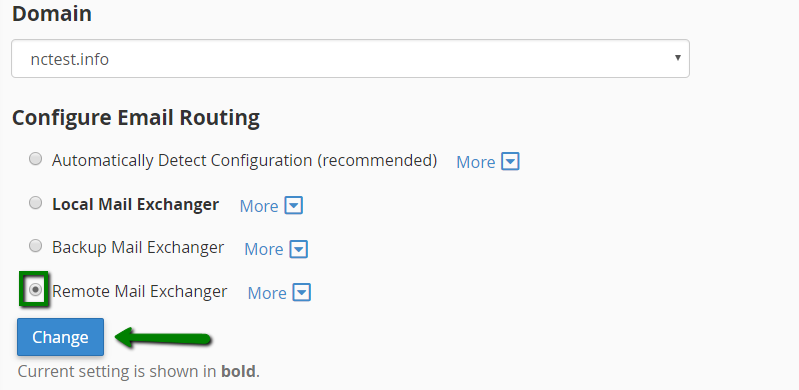
MX records for Retro Theme
You can check and change MX records and Email routing for domains pointed to our Namecheap Web Hosting DNS following the steps below.
1. Log into your cPanel account, go to Domains section > Zone Editor menu: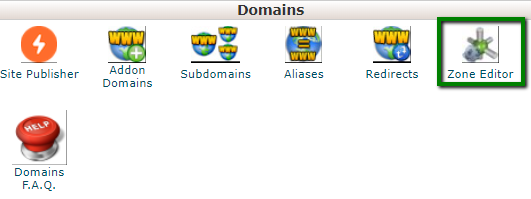
2. Click Manage next to your domain:
3. Go to the MX tab: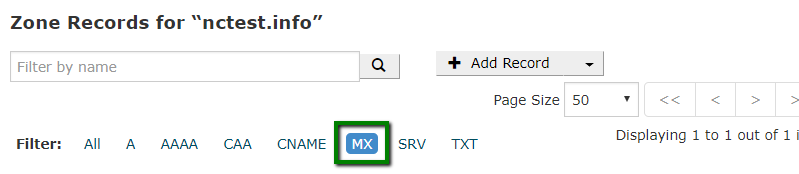
The default MX record for all hosted domains is mail.yourdomain.tld:
If you would like to set up Google Workspace records for your domain, go to Exclusive for Namecheap Customers section > GoogleApps menu. MX records and mail routing will be configured for your domain automatically, no other changes are required.

2. Add a new MX record(s) using the Add Record button: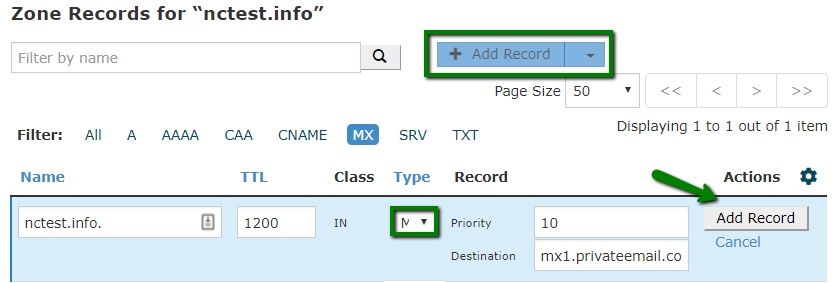
3. Set Email Routing to Remote as described below.
Log into your cPanel account, navigate to Email section > Email Routing menu: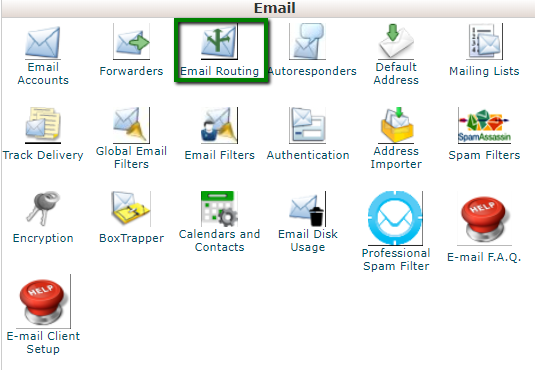
By default, email routing is set to Local for all hosted domains: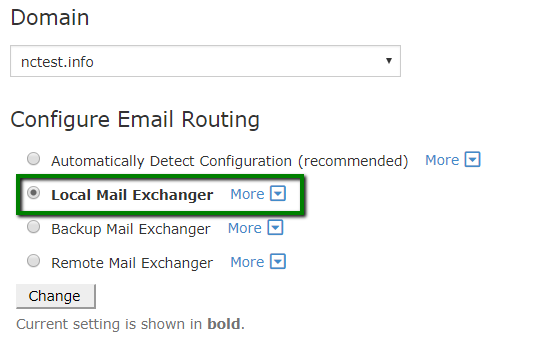
In order to use a third-party email service, you need to change it to Remote: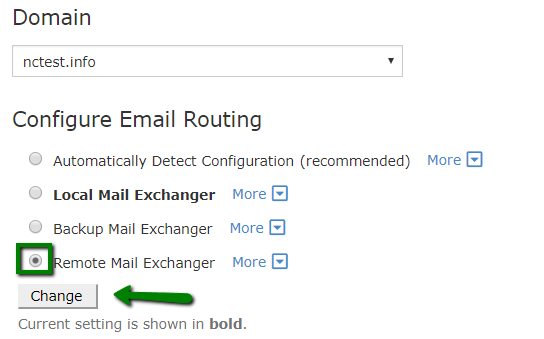
That's it!

