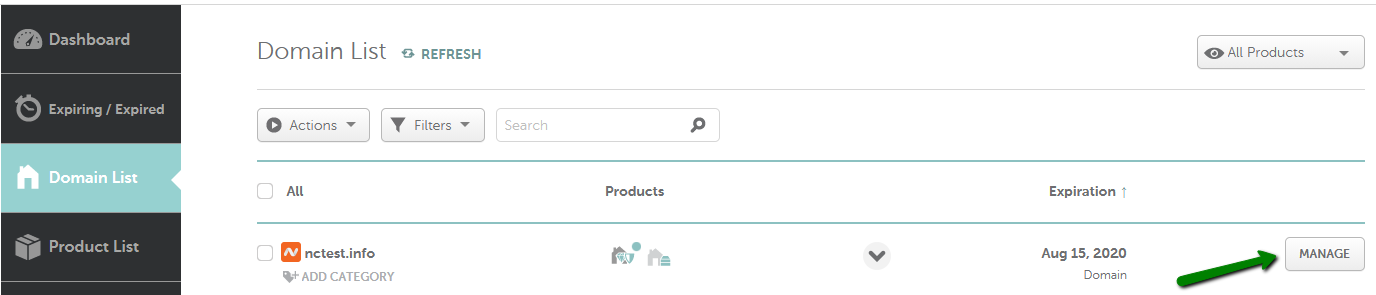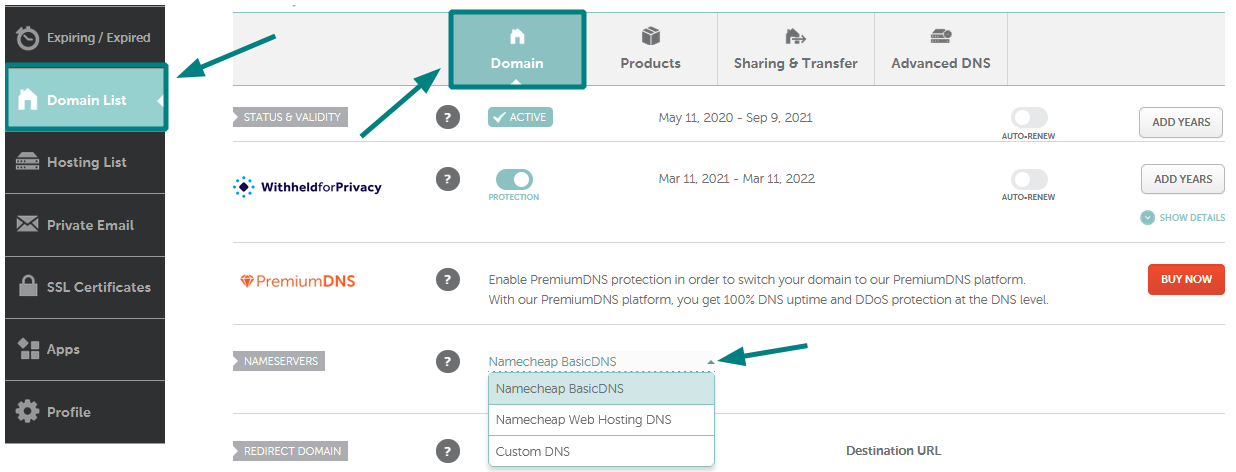To change the nameservers for your domain, you will need to do the following:
1. Sign in to your Wvphost account.
2. Select Domain List from the left sidebar and click the Manage button next to your domain:
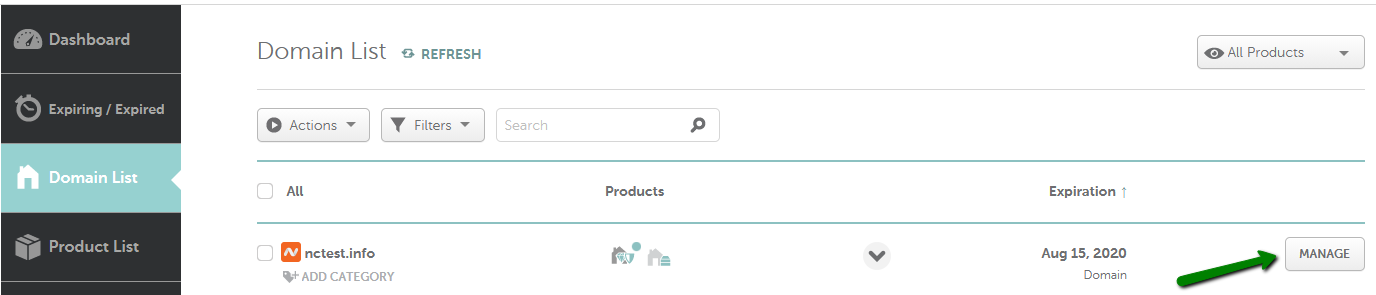
3. Find the Nameservers section and select your preferred option from the drop-down menu. Click on the green checkmark to save the changes:
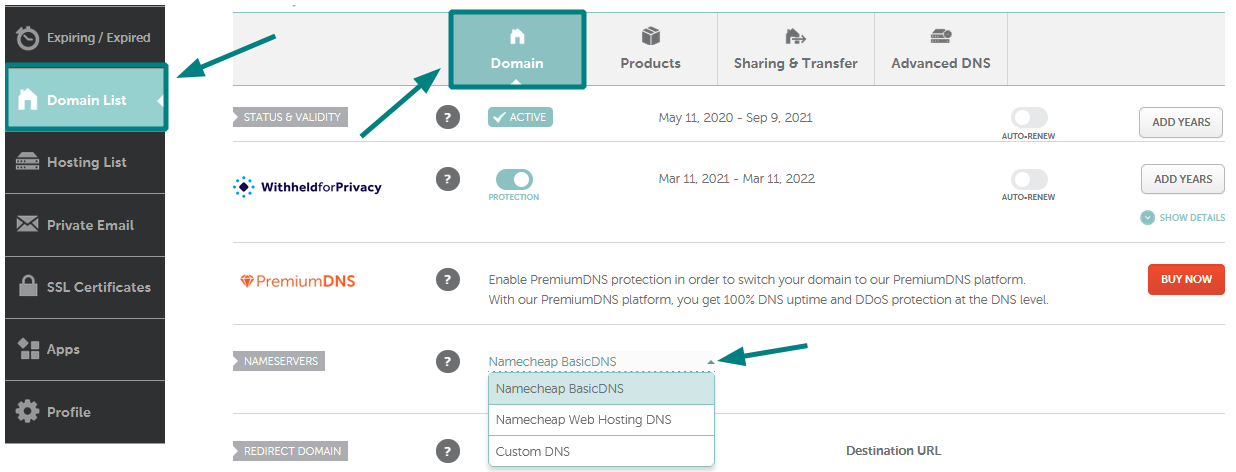
NOTE: Nameservers are part of an extensive database called the Domain Name System (DNS), which acts as a directory for devices and the IP addresses attached to them. During the nameservers registration, the IP address is assigned to the nameservers. The unregistered nameservers do not have associated IP address and cannot work properly with some domains. For example, the Registry of .net domains checks whether the nameservers are registered and do not allow using unregistered nameservers.
You can choose from four possible options:
- Wvphost BasicDNS – if you wish to point your domain to our default nameservers:
dns1.registrar-servers.com
dns2.registrar-servers.com
- Wvphost Web Hosting DNS – if you have a shared hosting plan with us and wish to point your domain to our hosting nameservers:
dns1.wvphosthosting.com
dns2.wvphosthosting.com
NOTE: 1. Once the nameservers are changed, all the custom DNS records for your
domain name will be overwritten to our hosting ones. You will be able to re-create them in your cPanel
Zone Editor and
Email Routing menu where you can manage domain's email settings.
2. Do *not* select Wvphost Web Hosting DNS or input dns1.wvphosthosting.com/dns2.wvphosthosting.com nameservers unless you have a Shared Hosting plan with us.
- CustomDNS – if you wish to point your domain to custom nameservers (for example, your Personal DNS servers or third-party hosting nameservers if your domain is hosted with another DNS provider). You will need to fill in your hosting nameservers to the empty lines and click on the green checkmark to save the changes:
*ns1-2.nameserver.com are used as an example. Please use the nameservers provided by your hosting/DNS provider.
NOTE: It's required to enter the nameservers in the ns1.example.tld format, if you enter the IP addresses instead, the system will not accept this. Thus, if you were provided with both the nameservers and IP address(es), only the nameservers should be inserted as custom nameservers.
- Wvphost PremiumDNS is a paid DNS service that can be used with any domain registered at any registrar. This option will be available for the domains that have a PremiumDNS subscription attached.
NOTE: If you change nameservers from Custom nameservers to our default ones or vice versa, the host records will not be added to the new nameservers automatically. Please make sure to save all the needed settings and set them up manually after the nameservers switch.
Nameservers changes do not propagate instantly. Once your nameservers are changed, it may take up to 24 hours (more, in rare cases) for local ISPs to update their DNS caches so that everyone can see your website.
You can always check your domain name using any Proxy server as Proxy servers do not store cache, thus you can see the non-cached information.
That's it!