It is not possible to use both PremiumDNS and private nameservers simultaneously:
1. Once you points the domain to the new private nameservers, you will lose all the benefits of PremiumDNS;
2. If you would like to use PremiumDNS with your hosting, you should create corresponding Hosting Host records at the side of our PremiumDNS service. Follow the instructions below to proceed.
In order to connect your domain with the hosting service, you need to copy all DNS zone records for your domain from the hosting account (cPanel) to your Wvphost account. To do so, use the instructions for the cPanel paper_lantern theme or for cPanel x3 theme.
For the cPanel paper_lantern theme:
Step 1 – Find the hosting records to be copied
1. Log into your cPanel
2. Navigate to the Domains section and click on the Zone Editor option: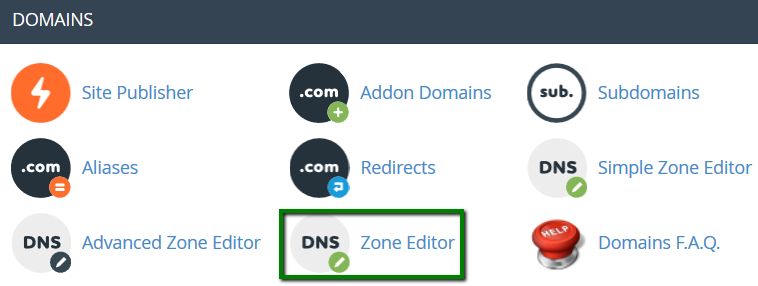
3. Click Manage next to the domain you would like to edit: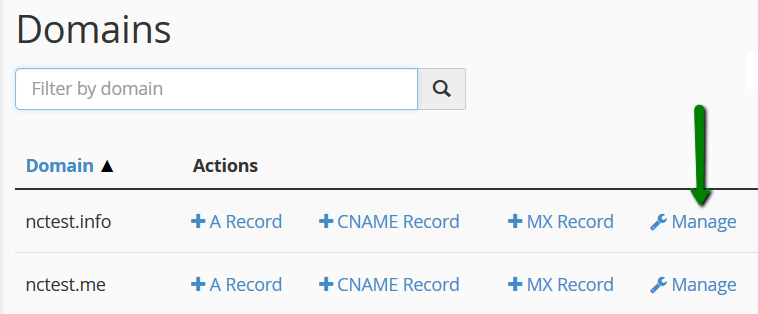
We are using a test domain nctest.info to show you how it works. Please select your own domain from the list and make adjustments depending on the domain selected.
4. You will see the list of DNS zone records you need to copy from cPanel to the Wvphost account: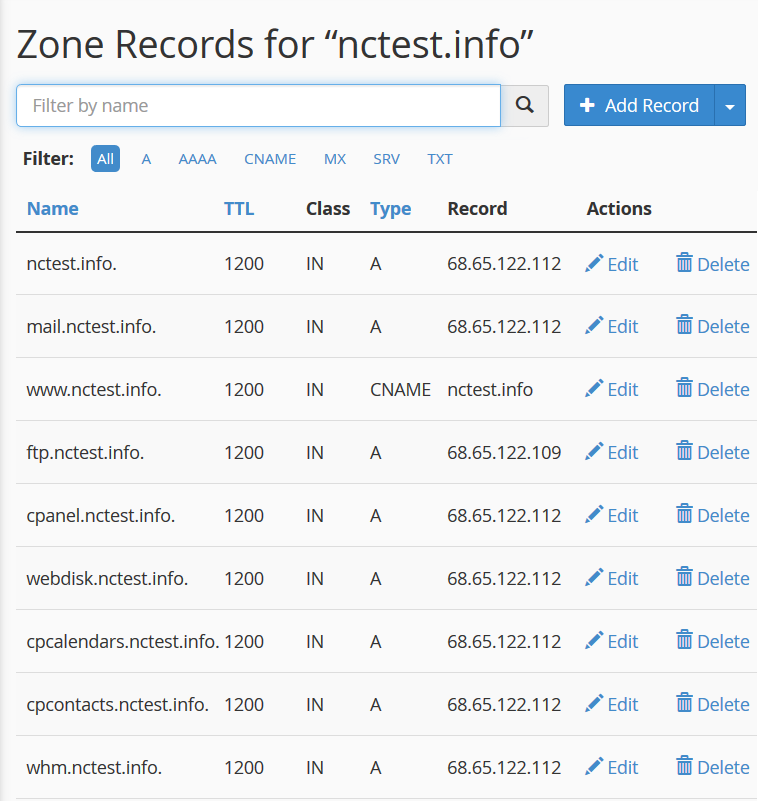
There are 7 A records, 1 CNAME, 1 TXT and 1 SRV record to be set. Plus, you will need to create 1 more record: MX for a proper work of your webmail service (the number of records can be different for your domain, copy all the records from cPanel to Wvphost Dashboard).
Step 2 – Add DNS Records to the Wvphost account
1. Sign into your Wvphost account.
2. Select Domain List from the left sidebar and click on Manage next to your domain: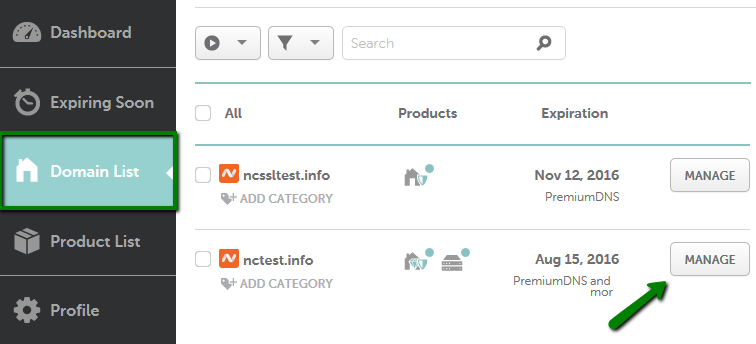
3. Make sure that PremiumDNS is enabled here: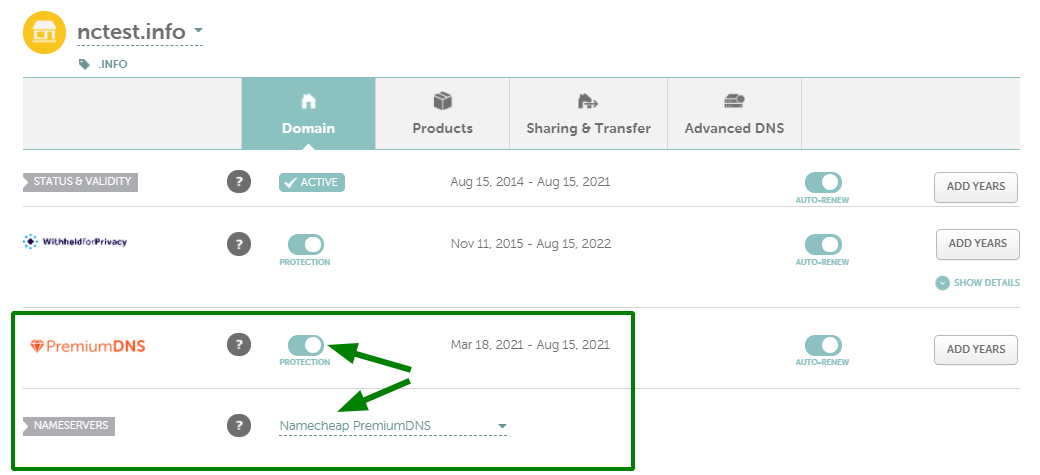
4. Switch to Advanced DNS at the top of the page: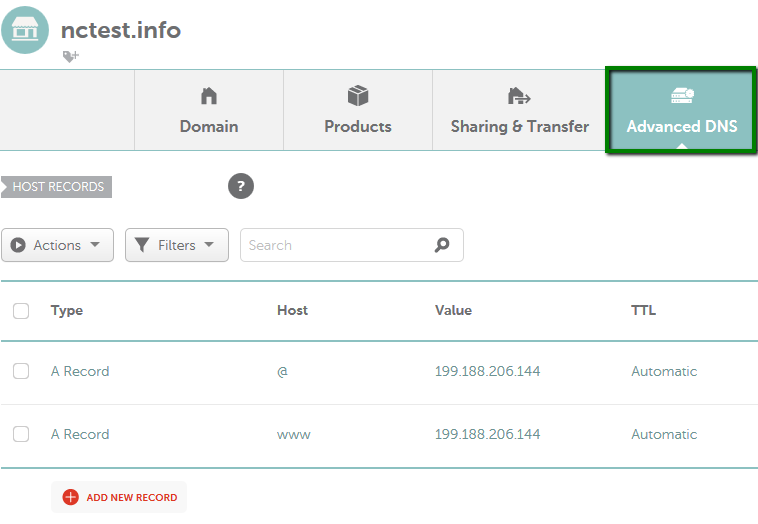
5. Find the Host records section and click on the Add New Record button (not able to edit Host Records?)
You can find out more details about each DNS record type in this article.
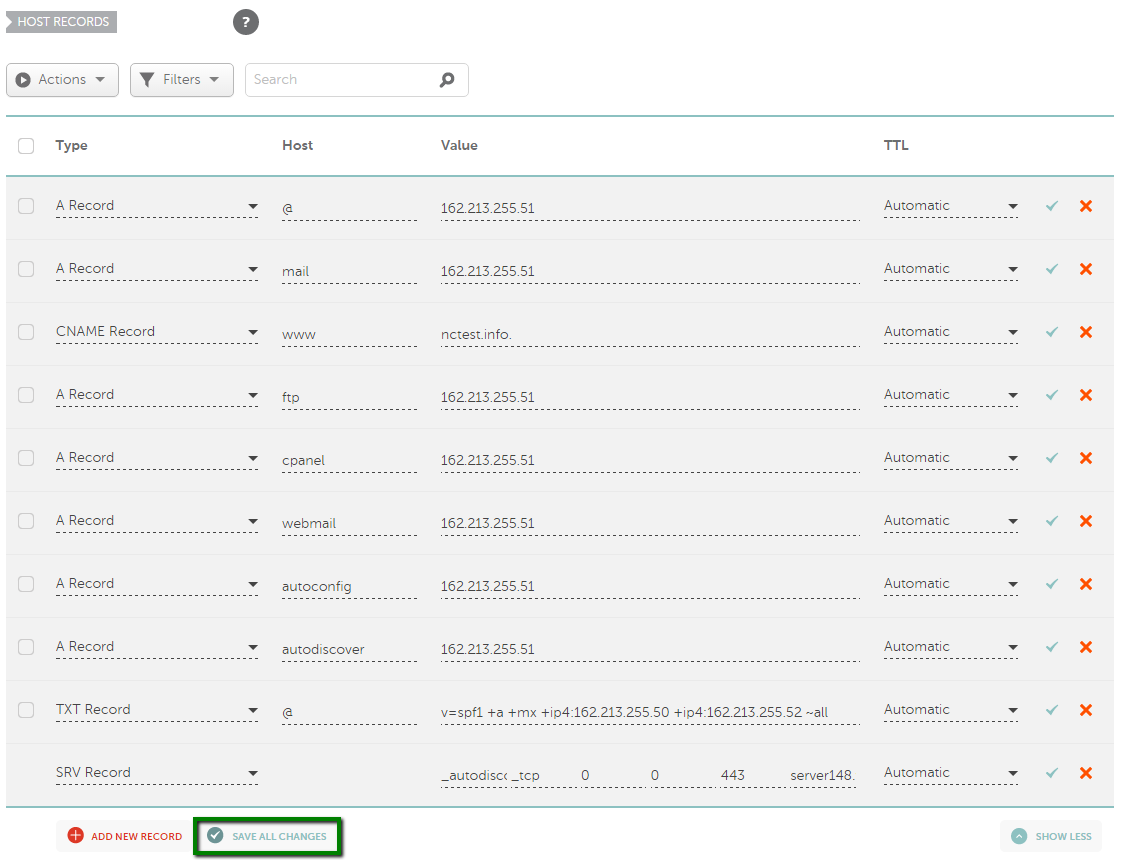
Type: MX record
Host: @
Value: mail.yourdomain.com
Priority: 0
TTL: Automatic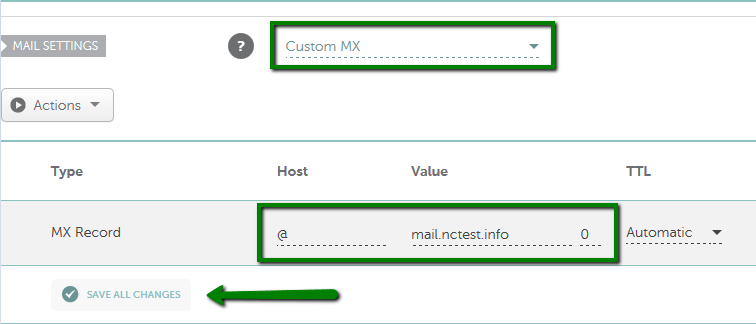
7. Save All Changes in both sections. Normally, it takes 30 minutes for newly created host records to take effect.
For the cPanel x3 theme:
Step 1 – Find the hosting records to be copied
1. Log into your cPanel
2. Navigate to the Domains section and click on the Advanced DNS Zone Editor option: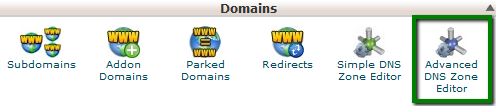
3. Choose the domain you would like to edit from the drop-down menu: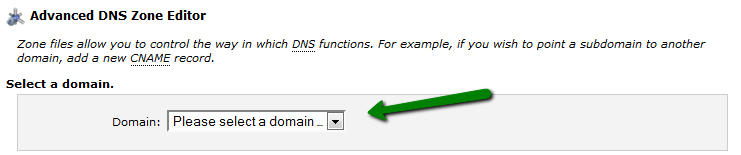
We are using a test domain nctest.info to show you how it works. Please select your own domain from the list and make adjustments depending on the domain selected.
4. You will see the list of DNS zone records you need to copy from cPanel to the Wvphost account there: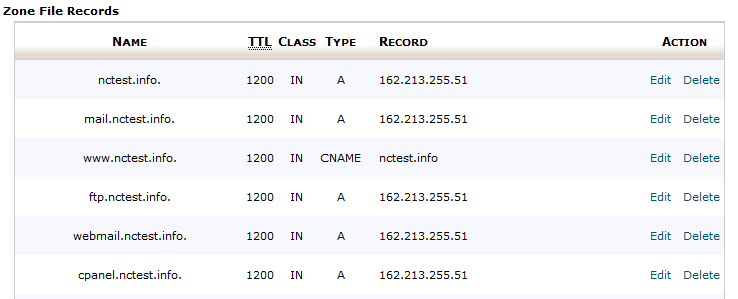
Step 2 – Add DNS Records to the Wvphost account
That's it!

