Softaculous allows you to install and manage WordPress in a few clicks. It is not just easy to install programs by using it, it is a big time saver because it automates many tasks related to software installation. In this guide, we will show you how to log in to a website's dashboard using Softaculous.
1. Log in to your cPanel account: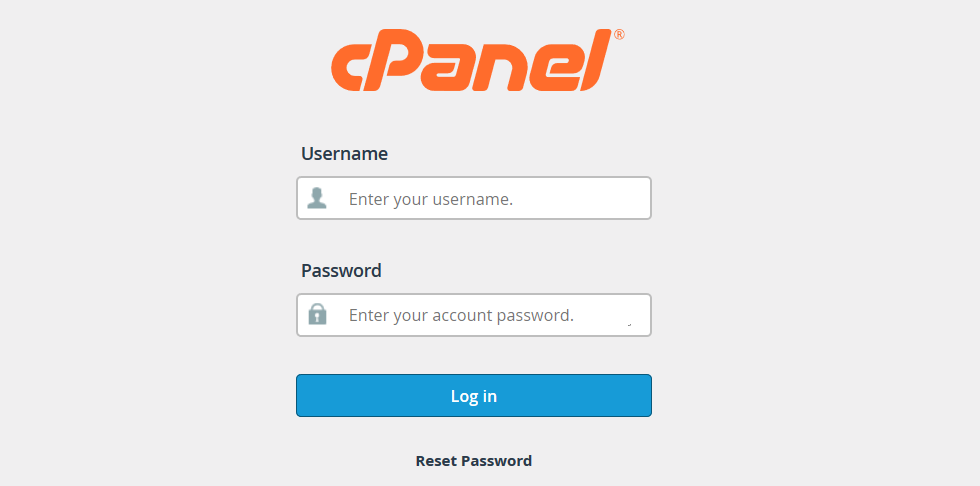
2. Scroll to the bottom of the page, find 'Softaculous App Installer' and click the WordPress icon: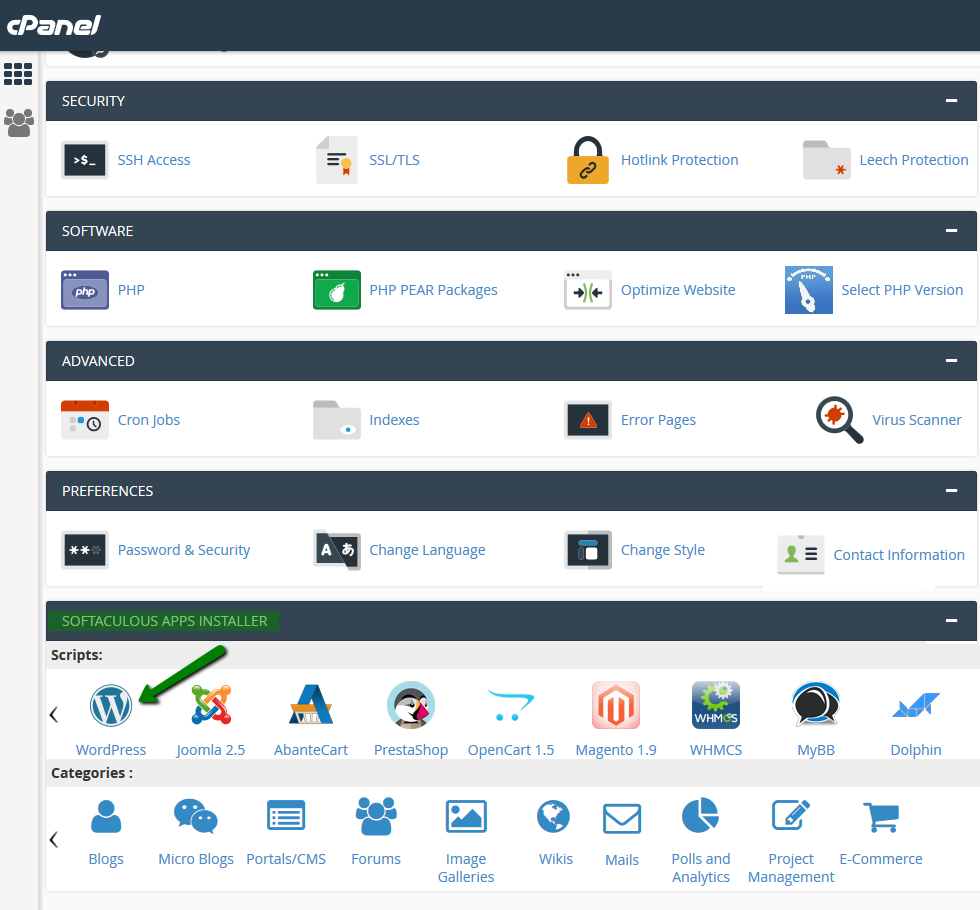
3. Navigate to All Installations menu: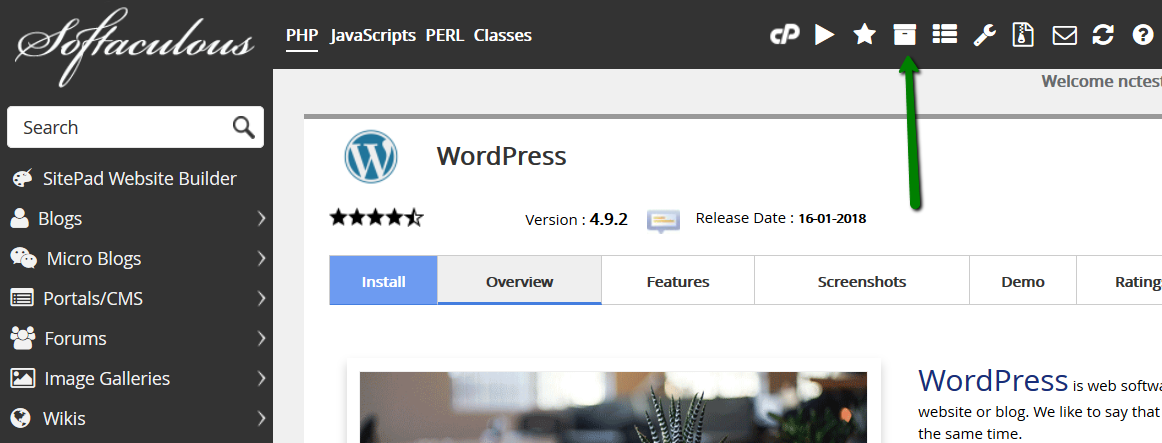
4. When working with a CMS, you'll generally need to log in to it as an Administrator. In order to proceed, click the Admin icon: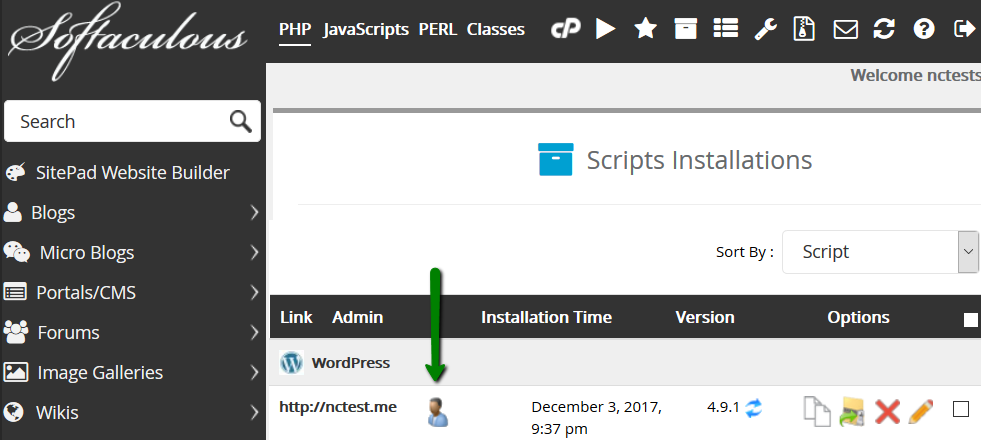
You are in. Feel free to manage your website!
- 0 Users Found This Useful

