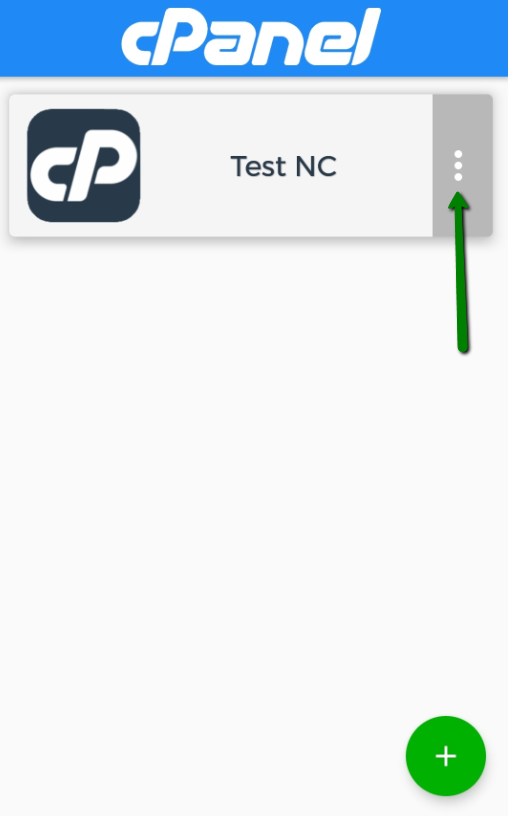The cPanel app allows you to connect to your cPanel and WHM accounts on-the-go using your mobile device.
Its main features are:
- Access to the three core cPanel services (WHM, cPanel, and WebMail)
- Fingerprint, passcode, or pattern login to verify your identity
- Mobile-optimized interface to let you perform hosting tasks
- Management of multiple connections
The cPanel app is available from the Google Play Store.
To connect with the app, you will need:
- The cPanel/WHM username and password included in your Hosting Welcome Email. If you don't have those details or don't remember your cPanel/WHM password, a member of our Support Team would be happy to resend the email or help you reset your password
- Server hostname - the name of the server on which your hosting account is located. This can be obtained either in your Hosting Welcome Email in the Hosting package details section or via cPanel >> Server information.
To install the app:
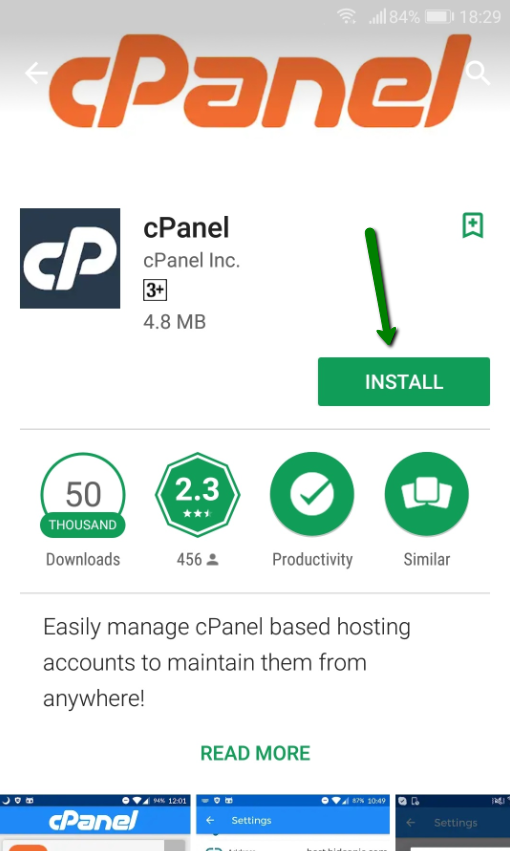
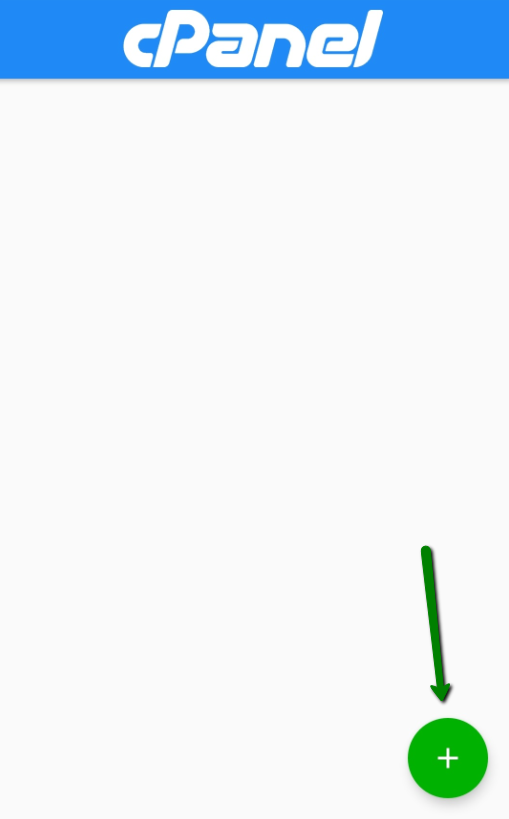
3. Enter the connection details as follows:
Server information:
- Name: any name you chose
- Address: server hostname (or the domain name, if it is pointing to the hosting account)
- Service: select cPanel or WHM
Authentication:
- Username: your cPanel/WHM username
- Password: your cPanel/WHM password
- EasyLogin: This allows you to use either password, PIN-code, pattern, or a fingerprint instead of your username and password for faster login.
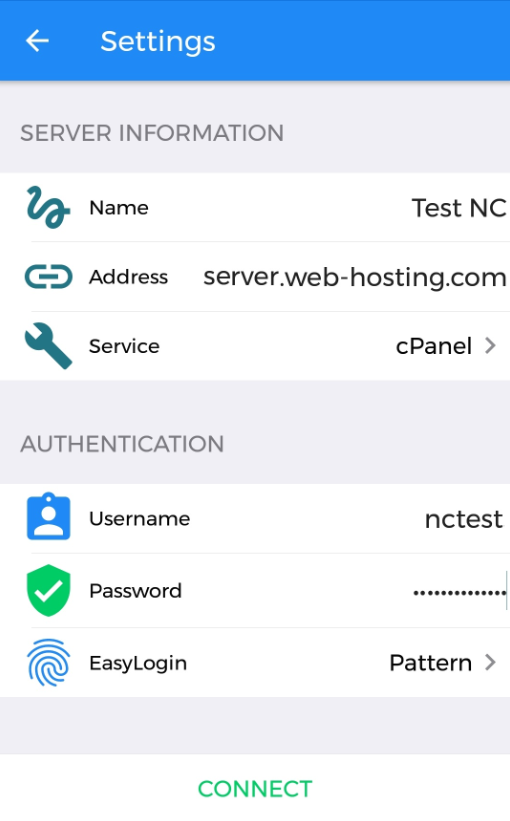
5. After the connection is established, you will be taken to the main cPanel/WHM dashboard:
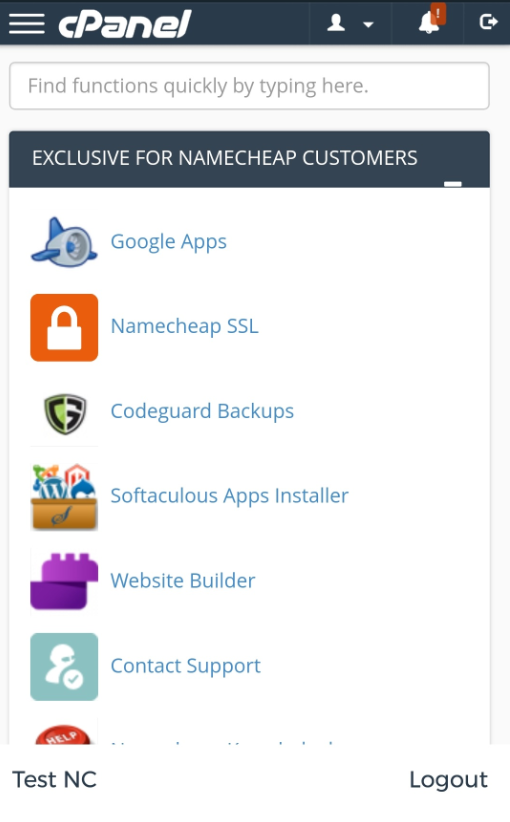
To log into the cPanel/WHM account you added earlier, open the cPanel app and select the account name. Log in with the login method (PIN, pattern, etc.) set for the account.